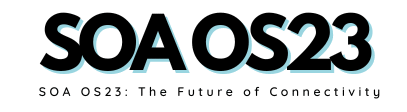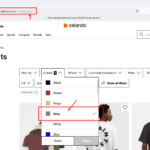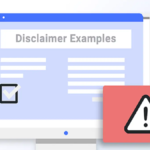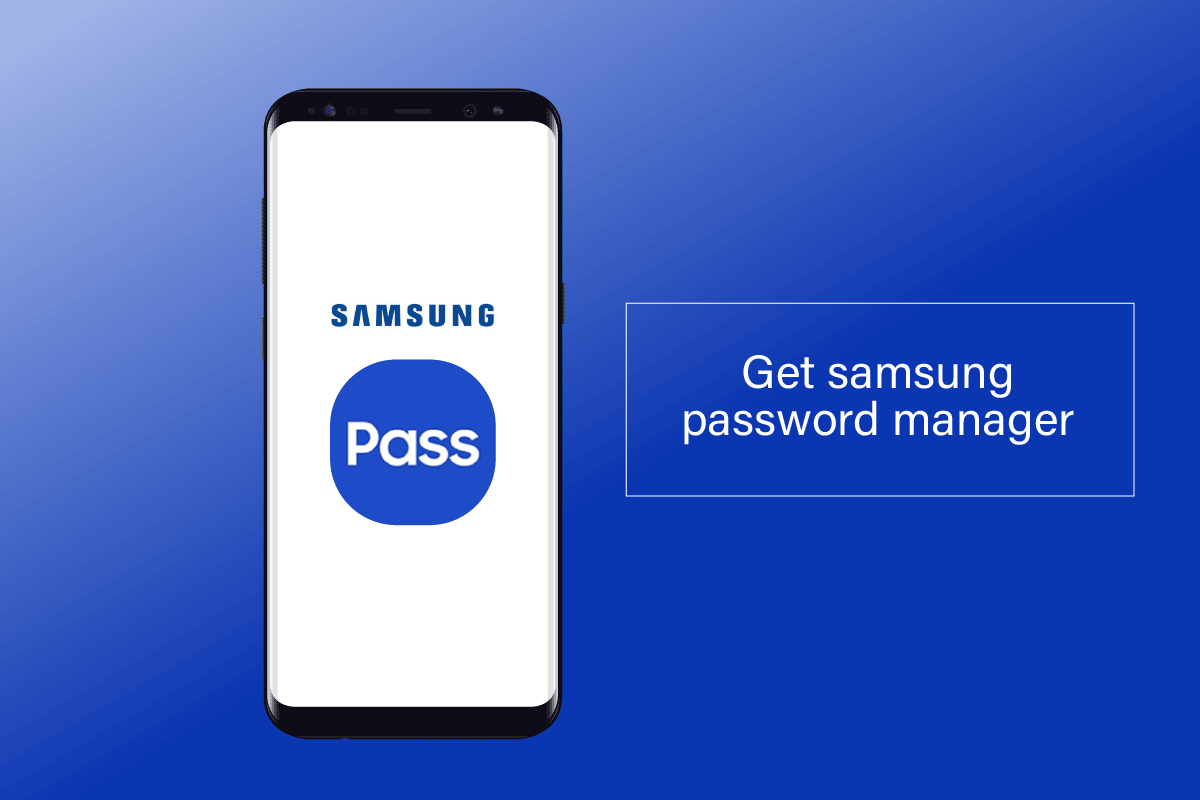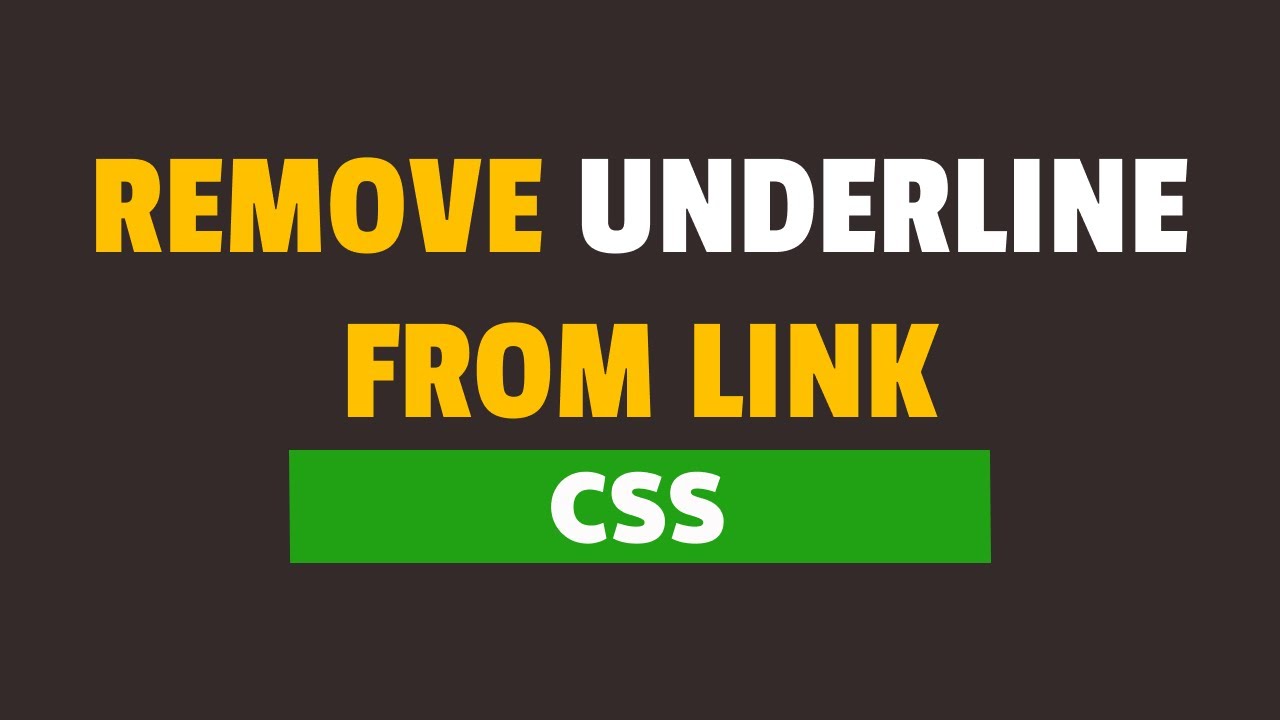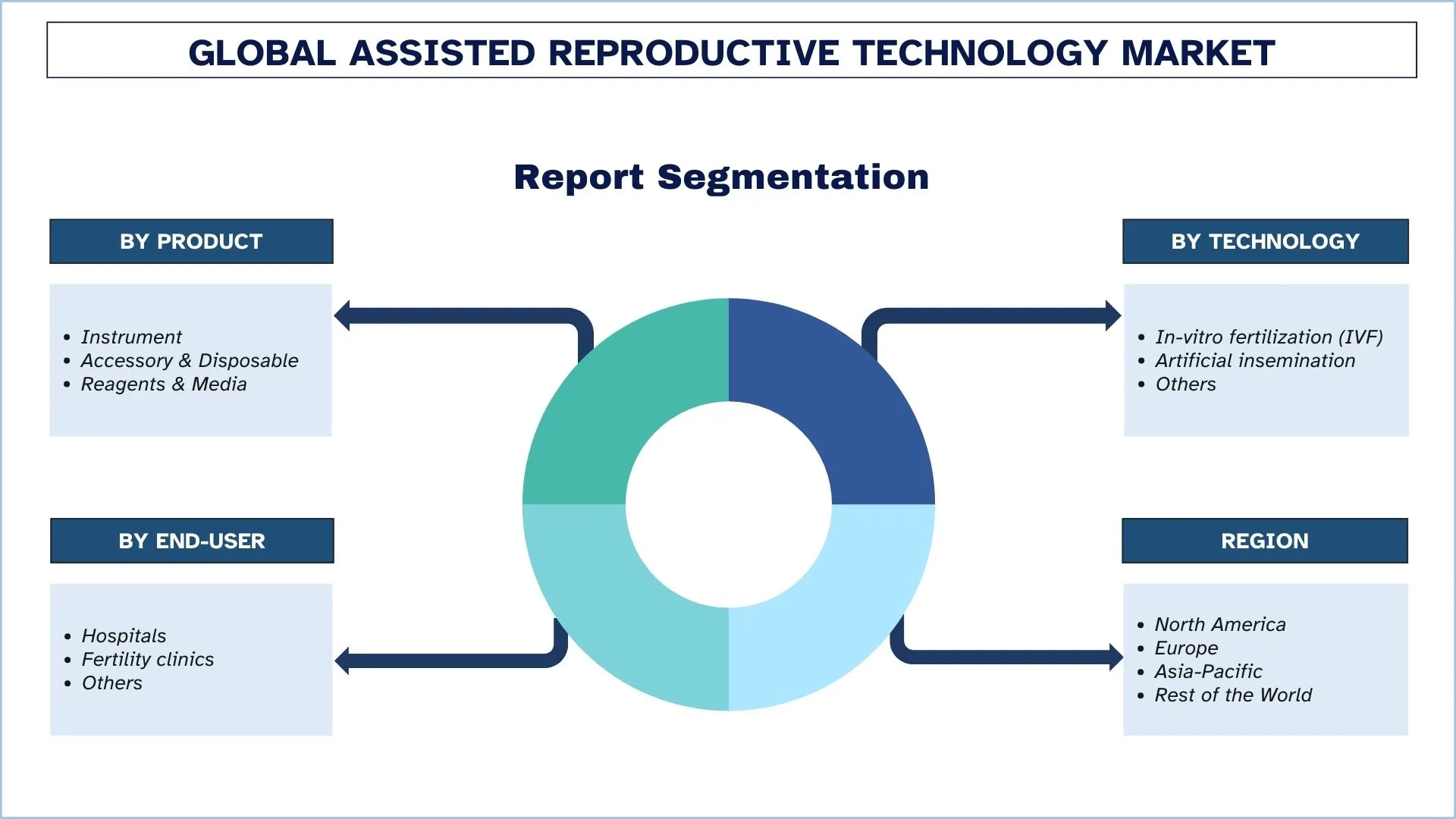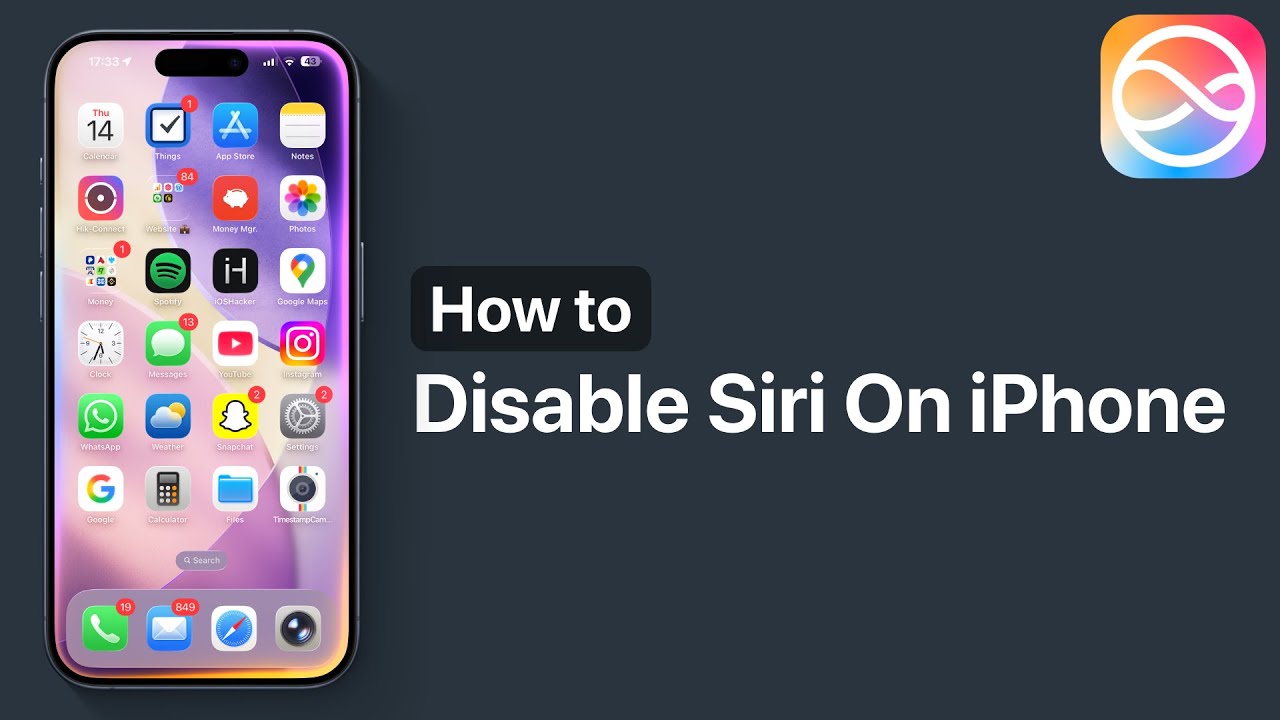In an era where cyber threats are as common as checking your phone notifications, managing passwords has become a daily battle. With the average person juggling over 100 online accounts, it’s no surprise that weak or reused passwords lead to millions of data breaches each year. Enter the Samsung password manager officially known as Samsung Pass a built-in tool designed to simplify this chaos while prioritizing security. If you’re a Galaxy device user, understanding how this feature works can transform your digital habits from risky guesswork to seamless protection.
Why does this matter? In 2025, identity theft costs consumers billions, and simple tools like a reliable password manager can cut that risk dramatically. The Samsung password manager app integrates directly with your device, using biometrics to lock down credentials without the need for third-party downloads. Whether you’re logging into banking apps or streaming services, it ensures your data stays encrypted and accessible only to you. This article dives deep into its mechanics, safety measures, and practical tips, helping you decide if it’s the right fit for your Samsung password manager login routine on Android.
What Is the Samsung Password Manager?
At its core, the Samsung password manager is more than just a storage vault it’s an identity authentication service tailored for Samsung Galaxy users. Launched as part of the Samsung ecosystem, it goes by the name Samsung Pass and comes pre-installed on most modern Galaxy phones and tablets running Android 7.0 or later. Unlike standalone apps that require setup and subscriptions, this tool leverages your device’s hardware for a frictionless experience.
Think of it as your digital keychain: it stores usernames, passwords, addresses, and even payment details in one secure spot. The real magic happens with autofill when you tap a login field, it prompts your fingerprint, face, or iris scan to verify you before filling in the blanks. This biometric layer replaces clunky master passwords, making logins faster and less prone to shoulder-surfing attacks.
For those new to the ecosystem, the Samsung password manager Android version shines in its native integration. It syncs via your Samsung account across compatible devices, like from your S24 Ultra to a Galaxy Tab. But it’s not without limits it’s optimized for Samsung services, such as the Samsung Internet browser, and works best within the One UI interface. If you’re switching from iOS or another Android brand, this built-in convenience might just win you over.
How Does the Samsung Password Manager Work?
Setting up and using the Samsung password manager is straightforward, but its underlying tech is sophisticated. Let’s break it down step by step.
Step-by-Step Setup Guide
Getting started takes just a few minutes:
- Access Settings: Open your Galaxy device’s Settings app, then navigate to “Biometrics and security” (or “Security and privacy” on newer One UI versions).
- Enable Samsung Pass: Tap “Samsung Pass,” sign in with your Samsung account, and follow the prompts to register biometrics. You’ll set up fingerprint, face recognition, or iris scanning whichever your device supports.
- Save Your First Credential: The next time you log into an app or website, a prompt appears asking if you want to save the details. Hit “Save,” and it’s encrypted on the spot.
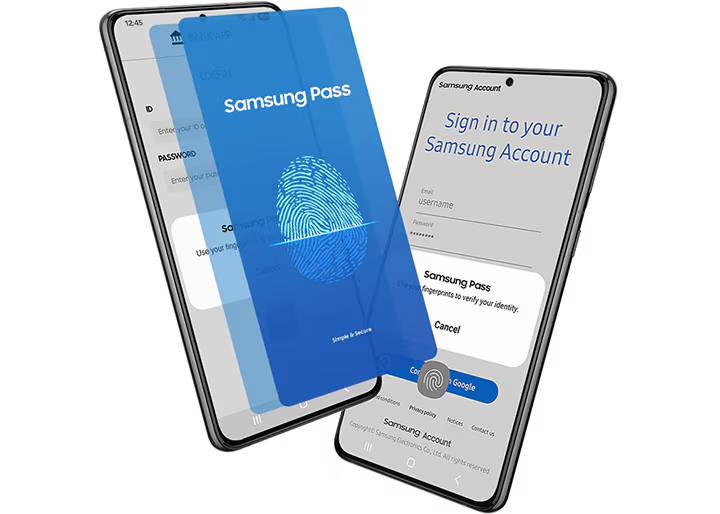
Once active, the Samsung password manager login process kicks in automatically. For instance, on a supported site via Samsung Internet, it detects the login field and overlays a biometric prompt. No more typing your thumb or a quick glance unlocks everything.
Core Functionality: Autofill and Beyond
The heart of this tool is its autofill service, which supports not just passwords but one-time passwords (OTPs) from SMS, addresses for forms, and even digital keys for smart locks. It integrates with Android’s Autofill API, meaning it works across most apps without needing extra permissions.
Under the hood, data syncs through Samsung Cloud, but only after biometric verification on each device. This ensures that even if your phone is compromised, hackers can’t remotely access your vault. For power users, you can manage everything in the app: edit entries, delete old ones, or export (though exports are limited to avoid risks).
In practice, this means logging into your email on the go feels effortless. Reviews from 2025 highlight how it reduces login time by up to 70%, per user tests on sites like Android Police. Yet, for broader web use, it shines brightest in the Samsung Internet browser, where it can autofill across tabs seamlessly.
Key Features of the Samsung Password Manager App
What sets the Samsung password manager app apart? It’s the blend of convenience and ecosystem lock-in. Here’s a closer look at standout features:
- Biometric Authentication: Supports fingerprint, face, and iris scans for zero-knowledge access your biometrics never leave the device.
- Secure Storage for Sensitive Data: Beyond logins, store credit cards, IDs, and notes, all tokenized for payments via Samsung Wallet integration.
- Passkey Support: As of 2025 updates, it embraces passwordless logins with FIDO2 standards, reducing phishing risks by replacing passwords with cryptographic keys.
- OTP Integration: Auto-fills verification codes from texts, streamlining two-factor authentication without app-hopping.
- Cross-Device Sync: Works on Galaxy phones, tablets, and even some wearables, as long as you’re signed into the same Samsung account.
These aren’t gimmicks; they’re built on Samsung’s decade-long Knox platform, which has defended against state-level threats in enterprise settings. For everyday users, this translates to fewer forgotten passwords and more peace of mind.
| Feature | Description | Benefit for Users |
|---|---|---|
| Biometric Login | Uses device sensors for authentication | Faster access without typing passwords |
| Encrypted Vault | Knox-secured storage for credentials | Protects against malware and breaches |
| Autofill for Apps/Sites | Detects and fills forms automatically | Saves time on repetitive logins |
| OTP Auto-Fill | Pulls codes from SMS notifications | Simplifies 2FA without manual entry |
| Sync Across Devices | Shares data via Samsung Cloud with biometric gates | Seamless use on phone, tablet, watch |
| Passkey Generation | Creates phishing-resistant keys for supported sites | Moves toward passwordless future |
This table highlights how the Samsung password manager app balances usability with robust protection, making it a go-to for Galaxy loyalists.
Is Samsung Password Manager Safe? A Deep Dive into Security
Safety is the million-dollar question for any password tool, and the Samsung password manager earns high marks but with caveats. Let’s unpack the evidence.
The Security Backbone: Samsung Knox
All data lives in the device’s TrustZone, a hardware-isolated enclave powered by Knox. This multi-layered defense encrypts credentials with AES-256 standards, the same used by banks. Biometrics are hashed locally, meaning even Samsung can’t access your fingerprints remotely. Independent audits, like those from AllThingsSecured in 2025, confirm Knox’s resilience against exploits it’s certified for government use.
Additional safeguards include a 10-failed-attempt lockout, which wipes access until you reset via your Samsung account PIN. No major breaches have hit Samsung Pass users in 2025, unlike some cloud-based rivals. User reviews on Reddit and Samsung forums echo this: “It’s more secure than Google for on-device stuff,” notes one Galaxy S24 owner.
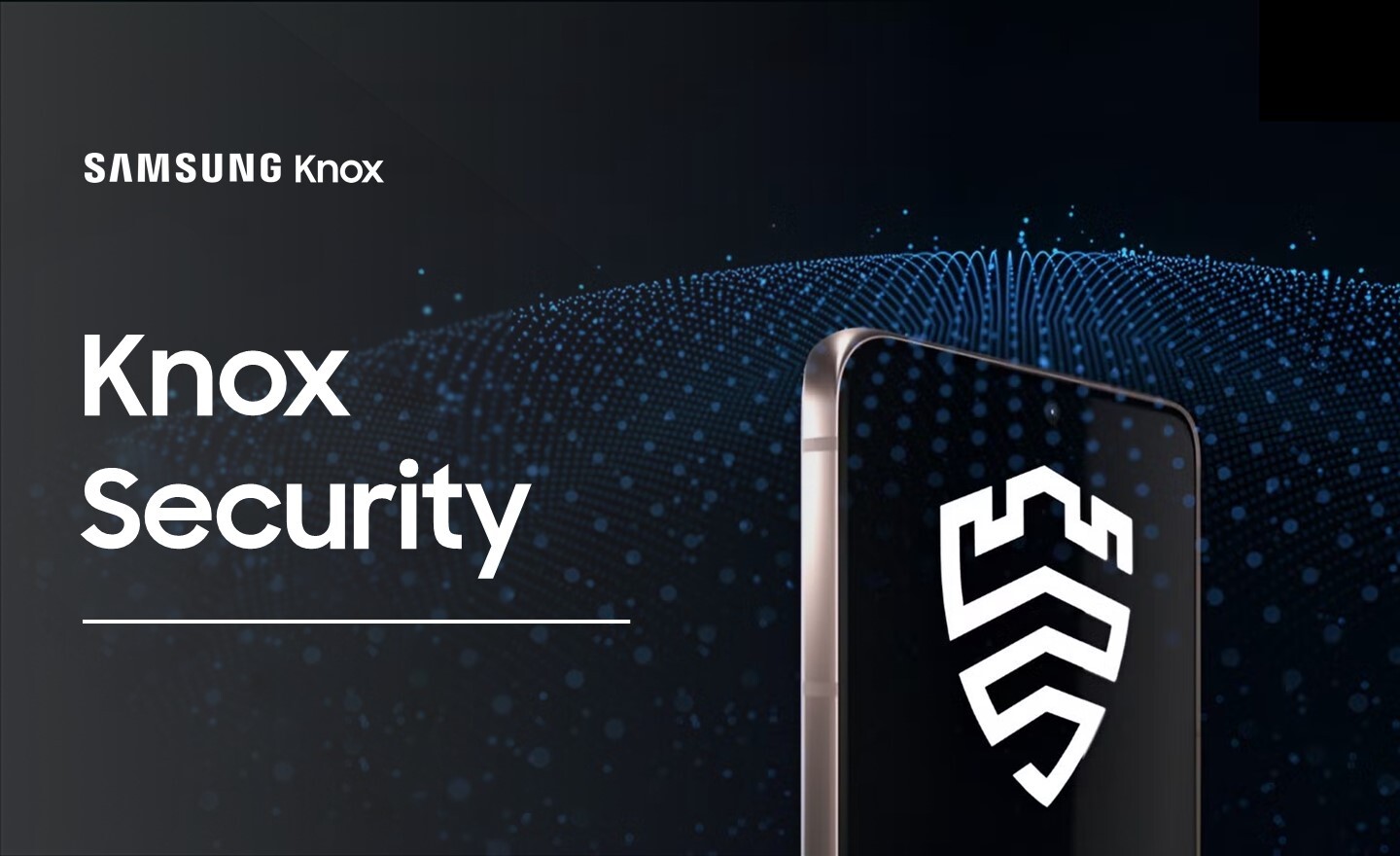
Potential Risks and Mitigations
That said, no tool is invincible. If your device is jailbroken or running outdated software, vulnerabilities creep in always update via Settings > Software update. Phishing remains a threat; Passkeys help here, but enable them site-by-site. For cross-platform users, its Samsung-only sync limits exposure but frustrates if you mix ecosystems.
Compared to 2024, 2025 updates added zero-knowledge proofs for sync, ensuring cloud data stays opaque. Experts at Privacy.com rate it 8.5/10 for safety, praising its hardware roots over software-only managers.
In short, yes the Samsung password manager is safe for most, especially if you follow best practices like enabling auto-updates and using strong Samsung account recovery.
Setting Up Samsung Password Manager Login on Android
Transitioning to the Samsung password manager login on your Android device? It’s device-specific but universally simple.
Start in Settings > Biometrics and security > Samsung Pass. After initial setup, toggle “Autofill service” to on, and select it as default over Google if prompted. For the Samsung Internet browser, enable “Save passwords” in its menu.
Troubleshooting tip: If autofill lags, clear cache via Settings > Apps > Samsung Pass > Storage. On Android 15 (One UI 7), new privacy dashboards let you audit saved data easily check what’s stored and revoke access anytime.
Pro users can link it to Samsung Wallet for payment autofill, blending logins with transactions securely. This setup not only secures accounts but streamlines your workflow, proving why it’s a staple for Android power users.
Samsung Password Manager vs. Other Options: A Fair Comparison
How does the Samsung password manager stack up? Let’s compare it to Google Password Manager, a common alternative for Android users.
Google’s tool excels in cross-device sync via Chrome and offers password checkups for breaches features Samsung lacks natively. However, Samsung Pass edges out in biometric depth and Knox isolation, keeping data more local. Google’s cloud reliance raises privacy flags for some, while Samsung’s ecosystem focus feels tighter.
| Aspect | Samsung Password Manager | Google Password Manager |
|---|---|---|
| Platform Compatibility | Samsung Galaxy devices only | Any Android, iOS, Windows, macOS |
| Security Core | Knox hardware encryption, biometrics | Cloud-based AES-256, 2FA alerts |
| Sync Method | Samsung Cloud (biometric-gated) | Google Account (ubiquitous) |
| Password Generator | No (relies on manual entry) | Yes, with strength checker |
| Cost | Free, built-in | Free, built-in |
| Best For | Deep Galaxy integration | Multi-platform users |
From Reddit threads in 2025, many S23/S24 users stick with Samsung for speed but switch to Google for PC access. For ultimate flexibility, third-parties like Bitwarden bridge the gap, but if you’re all-in on Galaxy, Samsung wins.
External insights: For more on Knox, check Samsung’s security page. Internally, linking to our guide on best Android security apps can enhance your setup.
Advanced Tips for Maximizing Samsung Password Manager Security
To elevate your game:
- Audit Regularly: Monthly, review saved items in the app and delete unused ones.
- Layer with 2FA: Pair it with authenticator apps for high-stakes accounts.
- Backup Strategically: Export to encrypted notes, but avoid unsecure clouds.
- Test Passkeys: Enable on sites like GitHub for future-proof logins.
These habits, drawn from 2025 expert reviews, turn good security into great.
FAQ: Common Questions About Samsung Password Manager
Is Samsung Password Manager Safe to Use in 2025?
Absolutely, backed by Knox’s proven track record and no reported breaches. It’s safer than manual passwords but pair it with device updates for peak protection.
How Do I Access Samsung Password Manager Login on My Galaxy Phone?
Go to Settings > Biometrics and security > Samsung Pass. Use biometrics to view or edit entries it’s that simple for quick access.
Does the Samsung Password Manager App Work on All Android Devices?
No, it’s exclusive to Samsung Galaxy devices with Android 7.0+. For other Androids, consider Google or third-party alternatives.
Can I Sync Samsung Password Manager Across Non-Samsung Devices?
Sync is limited to Galaxy ecosystem devices via Samsung Cloud. For broader reach, export manually or use Google Password Manager.
What If I Forget My Samsung Password Manager PIN?
You’ll need your Samsung account password to reset. Enable recovery options like email or phone during setup to avoid lockouts.
Is There a Password Generator in Samsung Password Manager?
Not built-in, but you can create strong ones manually or via integrated apps like Samsung Internet. For auto-generation, look to Google.
How Does Samsung Password Manager Handle Passkeys?
It supports FIDO2 passkeys for passwordless auth on compatible sites, storing them encrypted locally for phishing resistance.
Wrapping Up: Secure Your Digital Life Today
The Samsung password manager stands as a testament to thoughtful design secure, intuitive, and free for Galaxy users. From Knox-encrypted vaults to biometric logins, it keeps accounts safe without complicating your day. While it thrives in the Samsung world, its limitations remind us to choose tools that fit our lifestyles.